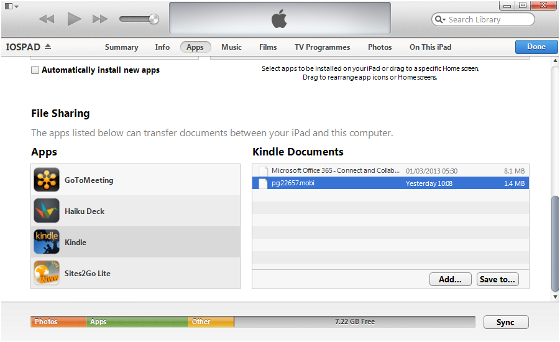Inspired by my own article on side-loading ebooks on Kindle for Android I wanted to know how to do it for iOS-based devices like the iPhone, the iPad, or the iPod. It seems that the possibilities are on the one side different but on the other side somehow 'richer' compared to Android.
First of all, due to the 'walled garden' concept in iOS you can not simply hook up your device to your Mac or PC and transfer the files 'as-is'. This is the major difference to Android which is a huge drawback according to my perception but not too bad after all for the majority of users in general.
Furthermore, the various methods to side-load an ebook to your Kindle app have been evolved. Mainly because several hacks from the old days became obsolete due to updates on the app itself. This is pretty positive that the app developers over at Amazon are taking the feedback of their users into consideration and enable more features over the time.
Using iExplorer (previously known as iPhoneExplorer)
Several search results are pointing the forum threads what recommend to use a software called iExplorer in order to transfer your non-Amazon ebooks to your device. The important information in this scenario seems that the folder names vary between running iExplorer on a Mac or using it on a Windows PC:
- Mac folder: Apps/Kindle/Documents/eBooks
- PC folder: Apps/com.amazon.Lassen/Documents/eBooks
Either way your book is going to show-up in your library. Most probably without a cover image.
But iExplorer seems to require the installation of iTunes which brings us to the situation that this method about iPhoneExplorer or nowadays iExplorer is actually obsolete. So, in case that you are only interested to side-load your Kindle titles to your iPhone, iPad or iPod don't bother yourself with the application. Otherwise, it's a great piece of software to control other parts of your devices, too.
Using iTunes
This might be the easiest version after all. Connect your device via USB, navigate within iTunes to Apps > File Sharing > Apps: Kindle > Kindle Documents and simply drag & drop your MOBIs from Mac Finder or Windows Explorer there. Or choose your files via the Add... dialog.
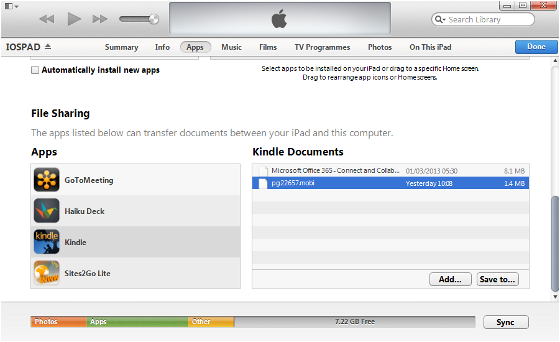
Transfer your .mobi files to your Kindle for iPad with iTunes
Of course, always assuming that you are actually having a Mac or Windows system at your fingertips. This looks completely different while running on Linux.
'Downloading' the ebook to your device
Since Kindle version 2.5 (~ November 2011) it is possible to use the registered app features directly on your device.
Access millions of free and out-of-copyright books from Project Gutenberg, Internet Archive, and other online sources. Open supported files from Safari and Mail or use File Sharing in iTunes to transfer files to your Kindle app.
Sounds too good to be true?
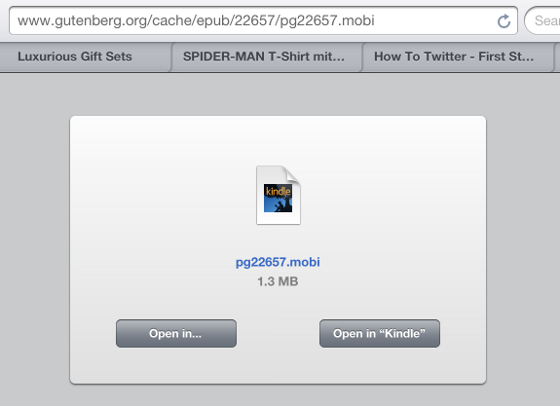
While accessing .mobi files Safari offers a dialog to 'Open in Kindle'
No, it actually works pretty smart but as stated in the release notes it is somehow restricted to the native iOS apps like Safari or Mail. Unfortunately, I couldn't manage to download a file in mobi format from the Project Gutenberg web site in Chrome:
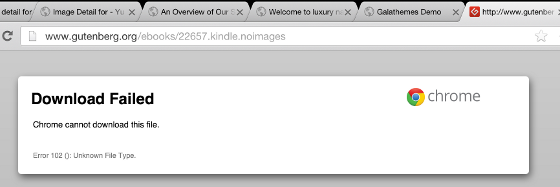
Chrome fails to open .mobi files for Kindle for iPad
"Download Failed - Chrome cannot download this file. Error 102 (): Unknown File Type." - Thanks for that!
Amazon's Send to Kindle feature
As already mentioned in the Android experience your Kindle for iPad app or your Kindle for iPhone/iPod app has the ability to receive documents (in)directly through your Amazon's Cloud storage. Either you change to the tab 'Docs' (Kindle for iPad, might be different on iPhone/iPod) or you open the Settings menu in your Kindle app to discover your device-specific 'Send-to-Kindle Email Address'.
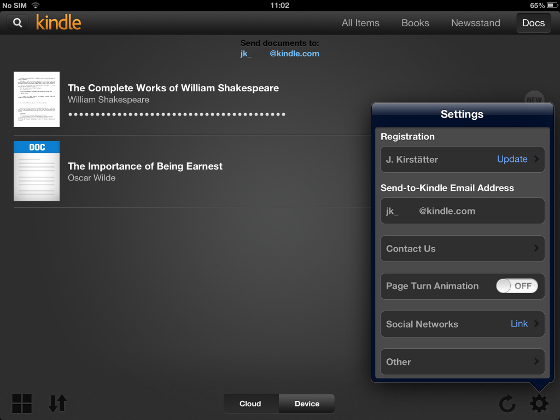
Lookup your 'Send-to-Kindle' Email Address in the Settings menu
Next, send an email to that particular mail address with your MOBI file or any other kind of document as attachment. Wait for some minutes and synchronise your device.
All described methods are very simple to follow and sideloading your own Kindle ebooks on your Kindle for iPad app isn't really an issue anymore as it used to be in the past. Thanks to standard features in iTunes and the 'Send-to'Kindle' mail delivery you can quickly enjoy your books on any iOS-based device.
Happy reading!